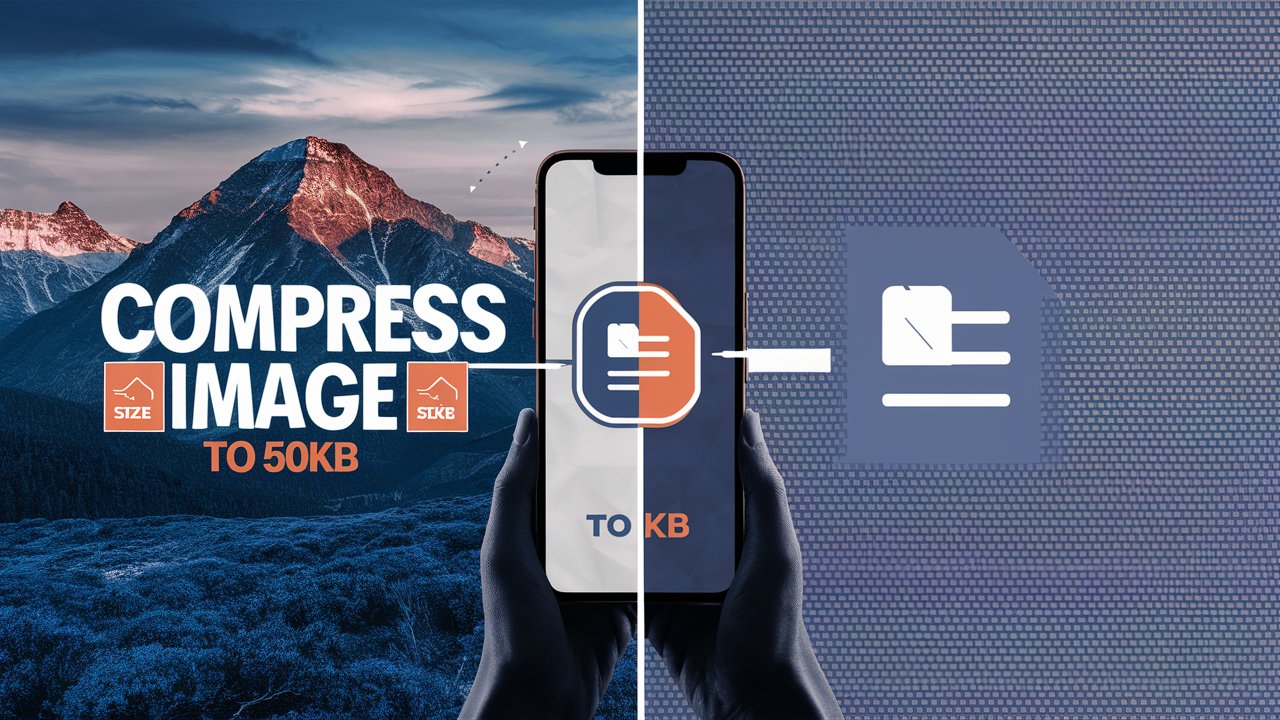Can we Convert Images to Text Online for Free?
Convert images to text for free using online OCR tools. No sign-up needed. Upload, extract, and download editable text in seconds from screenshots or photos—quick, easy, and secure!
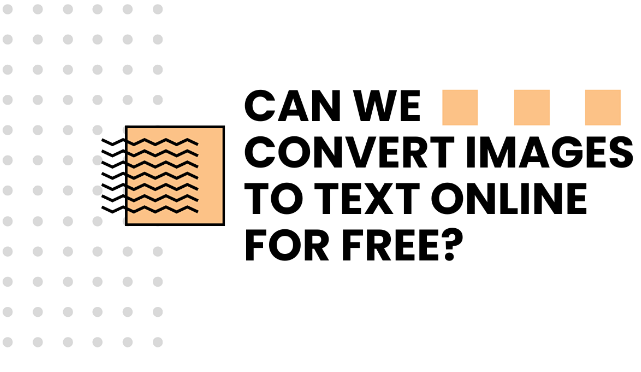
Written By : Harvansh Chaudhary . Updated on : 16/09/2024
Most of us rarely need to convert images to text. So, we seek an instantly ready-to-use free service from an online entity. So, the question arises in our mind, is it possible to convert the images into text for free? Yes, it is possible. There are multiple platforms offering free image-to-text conversion. You might get confused about which image can be converted to text.
It is actually the image of the text you see important which usually comes across in your daily online platforms surfing. For instance, you were reading an article and found an important sentence, quote, or statistic about something and wanted to know more about it or use it in your work. How would you save that information? By taking screenshots or pictures. So, how would you extract that information from the picture?
This is the subject matter of this piece of writing. So, let’s get to our topic, how can you convert the image text into editable text?
Table of Contents
Methods of Converting an Image into Editable Text
There are several methods through which imaged text can be extracted, some of them are mentioned below:
- Google Drive
- OCR Mobile Apps
- Online OCR Tools
All of these methods can be used for online image-to-text conversion but the best among them is Online OCR Tools. Why? Let’s discuss that briefly.
Google Drive is a popular cloud-based service but still many of the users, especially iPhone users are not aware of this service. They prefer either iPhone’s own iCloud or OneDrive by Microsoft.
Mobile apps for OCR may not be a preferred option for most of the users because there can be many concerns like security, privacy, memory space etc.
So in the end, there remains the Online OCR Tools option which is best if we see. Let’s discuss that in detail.
Image-to-Text Conversion Using Online OCR Tool
Optical Character Recognition tools are very easy to use, free, and don’t require any personal information for login. You can use them online without creating any account. Just search for “online OCR tool” in your search engine to convert image to text for free. Select any tool that appears in the top searches. Click on the tool link and it will open.
Once the tool shows up, the interface of the tool looks like this:
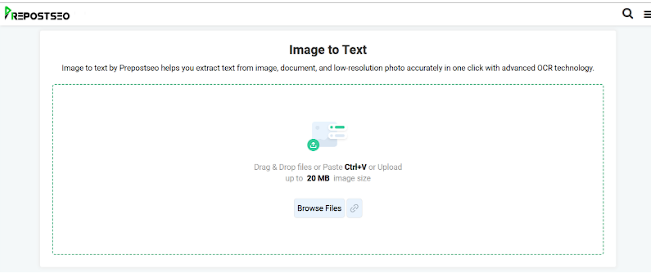
It shows the details regarding the image size and upload options. There are four options to upload a picture in the tool.
- You can drag and drop the image in the tool
- Paste the picture using the shortcut key “Ctrl + V”
- Browse the picture from the device’s memory and upload it
- Paste the URL of the picture
You must be careful about the size of the picture as some tools offer services for less image sizes. However, the tool we are using can process a picture size of 20Mb. Once the picture is uploaded to the tool, the interface will display further options as shown below:
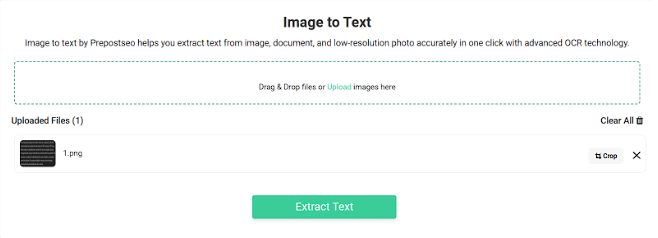
The tool shows three options when the picture is uploaded:
- Crop the image
- Remove the uploaded pictures
- Extract text from the uploaded picture
You can add multiple pictures at a time, and see if the right picture is uploaded, then press the “Extract Text” option.
After the process of text extraction by the advanced optical character recognition technology, the editable text will show up and look like this:
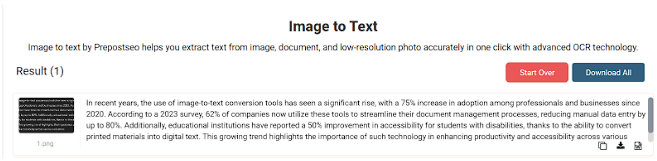
The extracted text shows up in the adjacent box to the image. You must review the text to ensure that all the text is the same as in the image to ensure the quality. If there are any missing words or characters, you can add them. Then, this edited text can be saved using the three mentioned options:
- Copy the text
- Download as a text file (.txt)
- Download as a Word document (.docx)
If you extracted text from multiple images at once, you could choose the “Download All” option to download all the files. But it will only work when you select the format of the file as text or Word document. You can upload a new image and erase the data from the old one using the "Start Over" option if you have separate photos.
The downloaded files of extracted text can be saved at a preferable location in the device memory with a relevant name to access them whenever needed.
Final Words
The important information is saved by taking pictures and screenshots. This information can be extracted in the editable text using different methods. Some of them are Google Drive, Mobile Apps, and Online OCR tools. Using an online tool is the preferable option as it is free and doesn’t require any personal details for login. You just have to choose the right tool and upload the picture into it. It extracts the text within no time. The text can be downloaded or copied using available options.