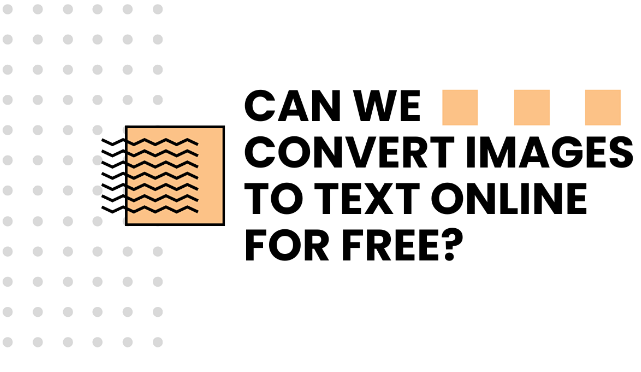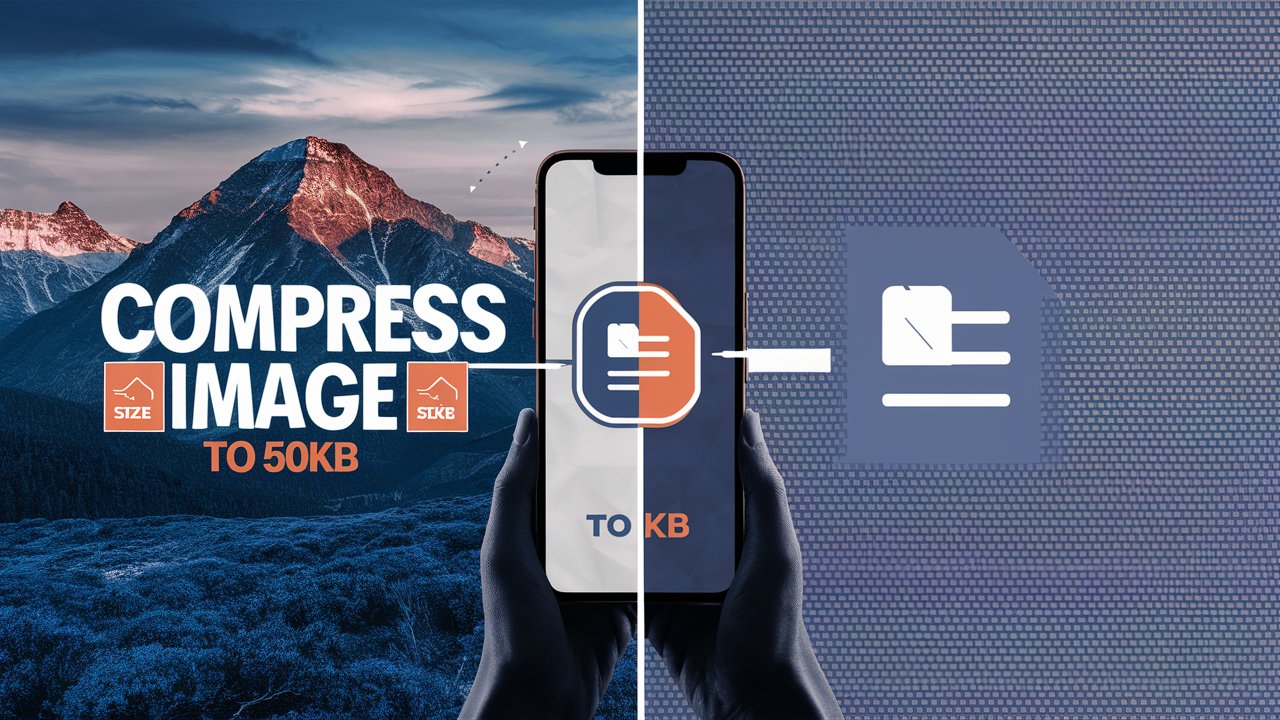Image Resizer
Fast, powerful image resizing

Resize Image
Adjusting Images for Social Media Use
Social media is a big part of our lives, whether for personal connections or business purposes. We often share photos with friends, family, or potential customers. But, before you post those pictures, it's important to make sure they're the right size for the platform you're using. This ensures your images look their best for everyone who sees them.
Here's a handy guide to the ideal image sizes for different social media platforms:
Facebook Image Sizes
- Story: 1080 x 1920
- Cover Photo: 820 x 312
- Profile Picture: 180 x 180
- Event Cover: 1920 x 1080
- Vertical Post: 1080 x 1350
- Group Cover: 1640 x 859
- Ads (Carousel and Link): 600 x 600 and 1200 x 628 respectively
- News Feed and Shared Image: 1200 x 628 and 1200 x 630
Instagram Image Sizes
- Story: 1080 x 1920
- Square Post: 1080 x 1080
- Profile Image: 110 x 110
- Thumbnail: 161 x 161
- Vertical Post: 1080 x 1350
- Horizontal Post: 1080 x 566
Twitter Image Sizes
- Profile Image: 400 x 400
- Header: 1500 x 500
- In-Stream Photo: 440 x 220
- Website Card: 1024 x 512
- Share Image and Link with Image: 1200 x 675 and 800 x 418
YouTube Image Sizes
- Channel Icon: 800 x 800
- Channel Art and Banner: 2560 x 1440 and 2560 x 1140
- Thumbnail: 1280 x 720
Pinterest Image Sizes
- Pin: 800 x 1200
- Board Cover and Big Thumbnail: 222 x 150
- Profile Image: 165 x 165
- Small Thumbnail: 55 x 55
LinkedIn Image Sizes
- Profile Image: 400 x 400
- Square Image: 1140 x 736
- Personal and Company Background: 1584 x 396 and 1536 x 768
- LinkedIn Image: 1200 x 628
- Company Logo, Banner, Hero, and Square Logo: 300 x 300, 646 x 220, 1128 x 376, and 60 x 60
Google Display Image Sizes
- Various ads sizes like Skyscraper, Leaderboard, Banner, and Rectangle formats
Email & Blog Image Sizes
- Blog Image: 750 x 750
- Email Header: 600 x 200
- Blog Header: 1200 x 600
Resizing Your Images Online Easily
Resizing images doesn't have to be complicated. Here's how you can do it quickly online:
- Visit the online image resizer on Toolsfobia.
- Upload the image from your device or cloud storage.
- Enter the dimensions you need.
- Click the “Resize Image” button.
- Download your resized image directly to your device.
Why Resize Images?
Resizing images is more straightforward than you might think, especially with tools like the one from Toolsfobia. It’s crucial because the right size images load faster online and look better, especially on social media. Large images can slow down website loading times, which can frustrate viewers. Toolsfobia's resizer helps you quickly adjust image sizes for free, with no software to download.
Benefits of Resizing
- Faster upload times for your website or blog, making it more user-friendly.
- Certain social media platforms require specific image sizes; resizing fits these requirements.
- Uniform image sizes make your website or blog look neater and more professional.
- Resizing can also enhance the visual appeal of your images, making them more enjoyable to view.
Using the Toolsfobia Image Resizer
This tool is designed to be fast, easy, and free, allowing you to adjust your images without sacrificing quality. Whether you're resizing for web use or personal projects, the process is straightforward, ensuring your images look great at any size. Plus, your privacy is guaranteed; images aren't stored or shared without your consent.
Frequently Asked Questions (FAQs)
Q: Why resize?
A: For optimal display across various platforms and faster loading times.
Q: Does resizing affect quality?
A: It can, especially when enlarging images, but Toolsfobia is designed to minimize quality loss.
Q: What’s the perfect resize size?
A: It depends on where you're posting the image. Social media profiles, for example, have specific requirements.
Q: Can I resize to a specific aspect ratio?
A: Yes, Toolsfobia lets you adjust the aspect ratio to fit your needs.
Q: Can I resize multiple images at once?
A: Absolutely, up to 20 images simultaneously with Toolsfobia.
Q: How can I reduce file size?
A: By adjusting the dimensions or compressing the image, easily done with Toolsfobia's tool.
This guide aims to help you make the most of your images on social media and beyond, ensuring they always look their best.