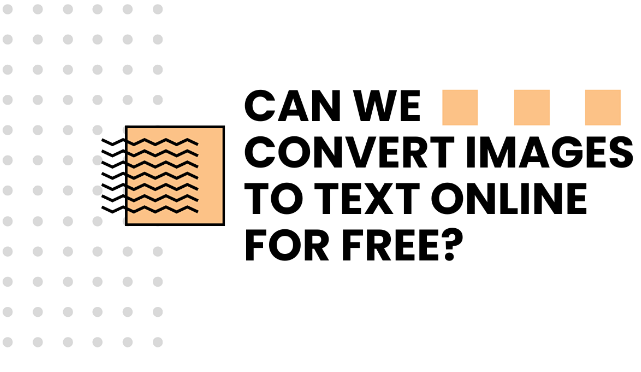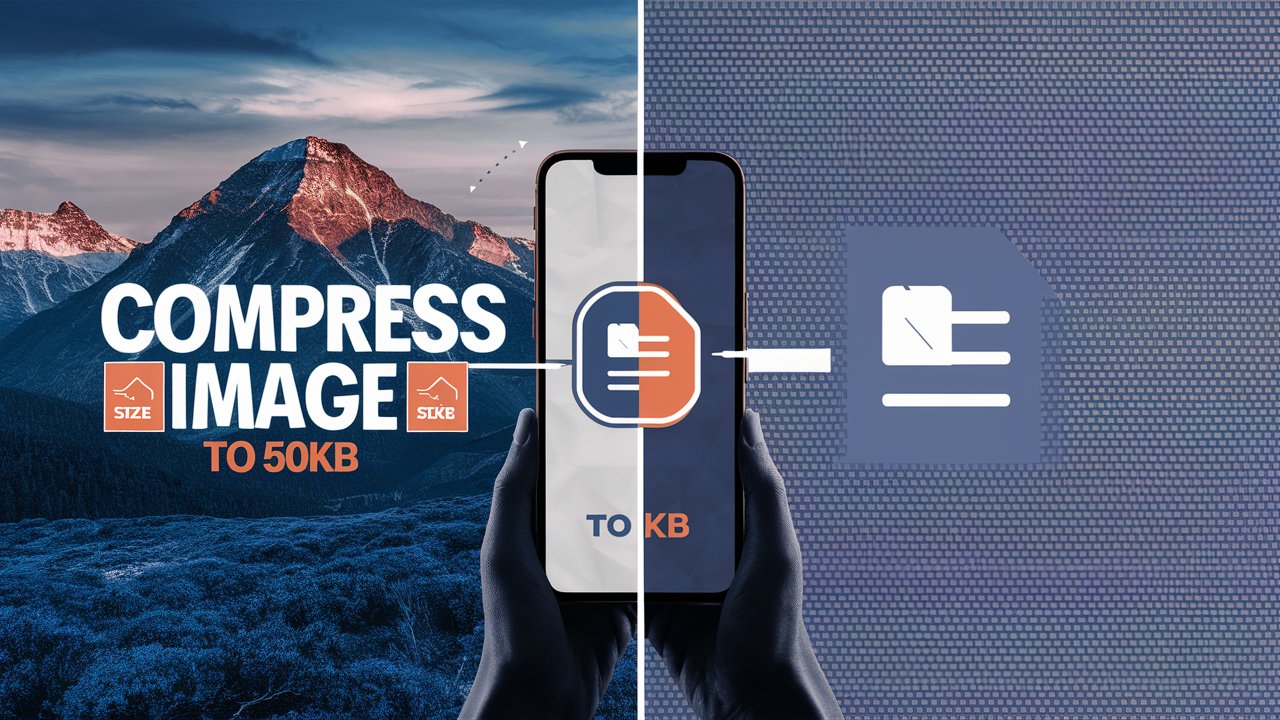How to Host a Website for FREE on Google Drive | Free Web Hosting
No budget for web hosting? No problem! This guide shows you how to host your website on Google Drive for free, step-by-step.
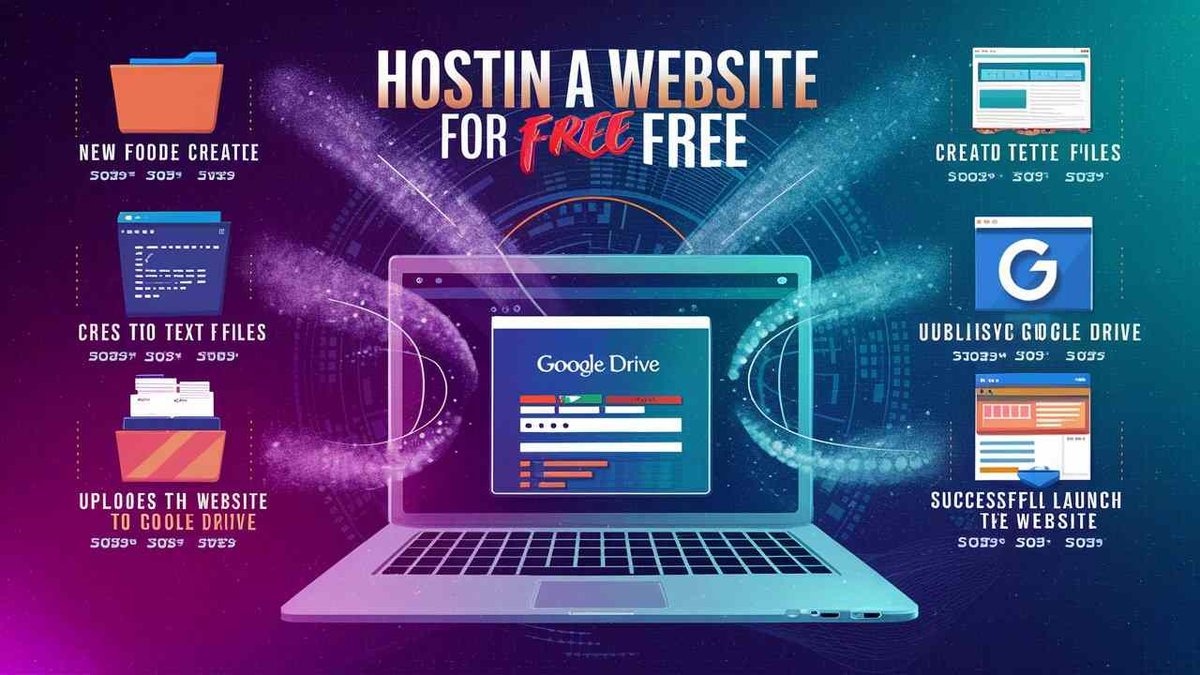
Written By : Harvansh Chaudhary . Updated on : 28/05/2024
Are you tired of shelling out money for web hosting, especially when you're just starting your web development journey or you may be an student? The initial costs of launching a website can be a significant hurdle, especially for hobbyists or those creating a simple online presence.
If this sounds familiar, then I've got some fantastic news for you! You can completely bypass those hosting fees and get your website up and running for absolutely free using Google Drive. That's right – you can leverage the storage space you might already have on Google Drive to host your website and make it accessible to the world.
This is a perfect solution for anyone who wants to:
- Experiment with web development and build their skills without the commitment of a paid hosting plan.
- Showcase a portfolio or personal project online in a professional and easily accessible manner.
- Create a simple landing page or website to promote a product or service, without the overhead costs.
Why Google Drive for Web Hosting?
Google Drive isn't just for storing documents and photos. It can be a surprisingly effective (and free!) web hosting solution. If you have a simple website built with HTML, CSS, and JavaScript, Google Drive can make it accessible to the world. This is perfect for beginners, hobbyists, or anyone looking to showcase a portfolio or small project without spending a dime.
Limitations to Keep in Mind
Before we dive in, there are a few things to note:
- Static Websites Only: Google Drive hosting is best suited for static websites (HTML, CSS, JavaScript). It doesn't support databases or dynamic content like you'd find on WordPress sites.
- Speed: Don't expect lightning-fast speeds. Google Drive isn't optimized for high-performance web hosting.
Who Should Use Google Drive Hosting?
If you're looking for a simple, free way to get your basic website online, Google Drive is a great option. It's perfect for:
- Beginners learning web development: Practice your skills without worrying about hosting costs.
- Portfolio websites: Showcase your work online without a paid hosting plan.
- Small projects: Host simple websites or landing pages for free.
Getting Your Website Files Ready
Before we start, make sure your website files are organized and ready to go. You should have an index.html file, which is the main entry point for your website.
Creating a Dedicated Google Account (Recommended)
While you can use your existing Google account, I highly recommend creating a new one specifically for hosting your website. This keeps things organized and makes it easier to manage your website files.
- Go to the Google Account creation page.
- Follow the instructions to create a new account. Or you can watch this tutorial on youtube https://www.youtube.com/watch?v=1uJ1TxklS2Y
Uploading Your Website to Google Drive
- In your new Google Drive, create a folder named exactly
www.yourdomain.com, whereyourdomain.comis your desired website address (even if you don't have a custom domain yet). - Open this folder and upload all your website files (HTML, CSS, images, etc.) into it.
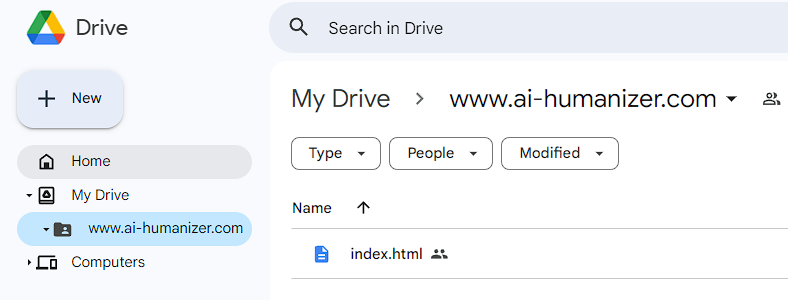
For Example i have a html document named index.html which will be my website's front end.
Making Your Website Publicly Accessible
- Right-click on the
www.yourdomain.comfolder and select "Share." - Click "Change to anyone with the link."
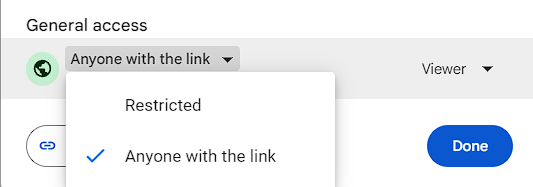
- Make sure the access is set to "Viewer."
- Click "Done."
Hosting Your Website with DriveToWeb (drv.tw)
- Open a new tab and go to https://drv.tw/.
- Select "Google Drive" and choose the Google account you just created (or your existing account if you prefer).
- Authorize DriveToWeb to access your Drive.
- You'll get a unique link—this is your website's URL!
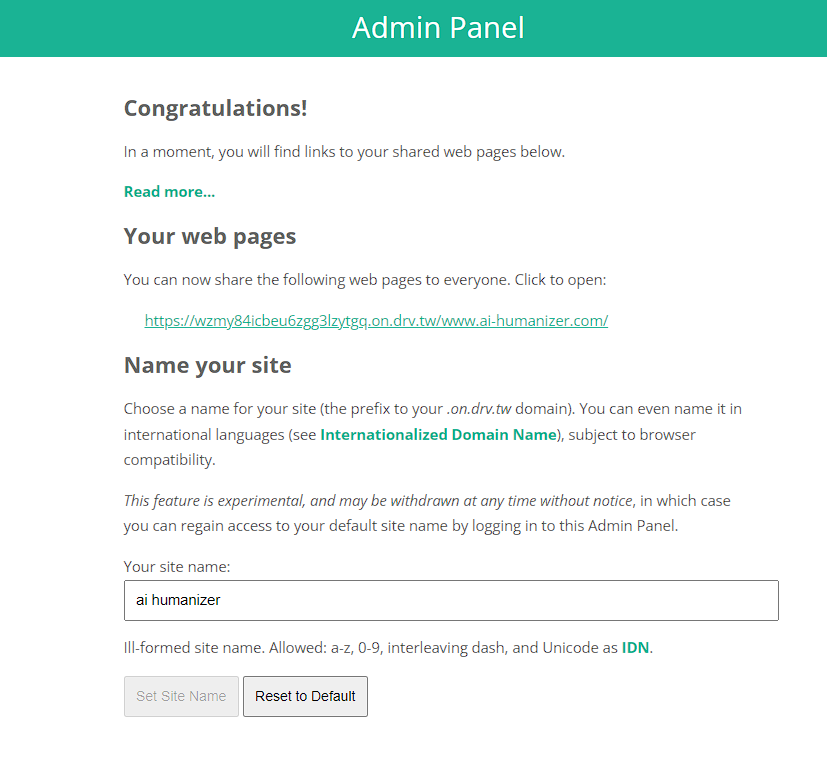
- Now you can see you r website up and running.
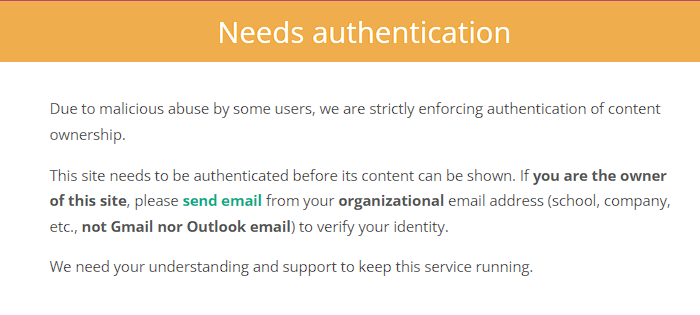
Note: Sometimes you might get a Error Message from the drv.tw site adking you to authenticate yourself. Just send them a confirmation email to authorize your site. It will soon up and running.
Troubleshooting Image Display Problems
Sometimes, images might not show up correctly on your Google Drive-hosted website. Here's how to fix it:
- Find the broken image and upload it to https://imgdrop.toolsfobia.com/
- Select "HTML Code" and copy the provided code.
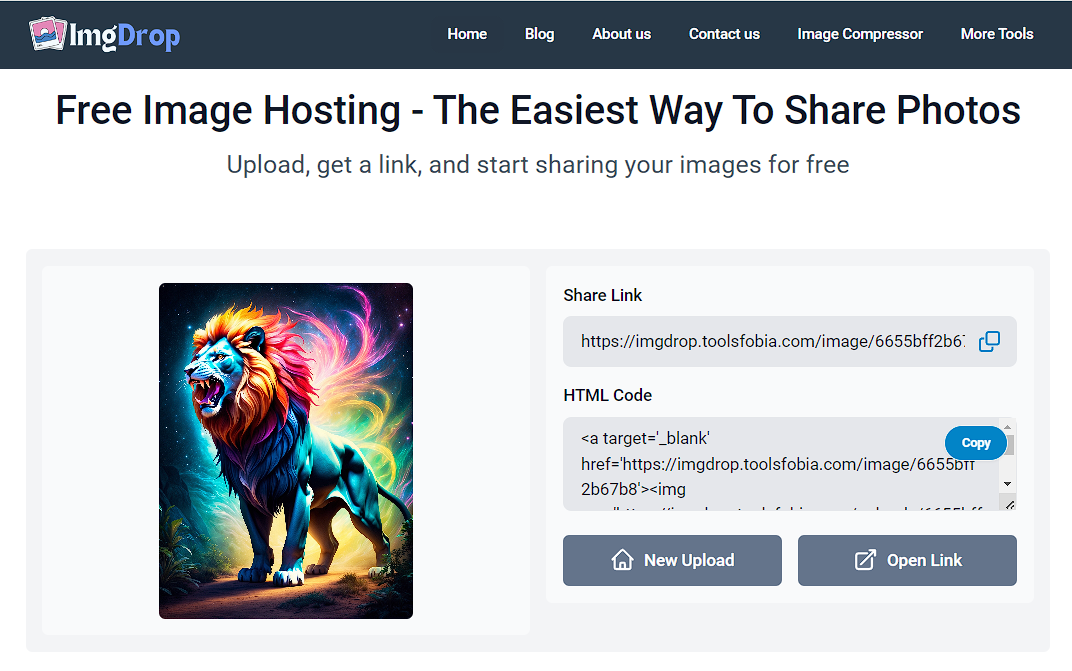
- Download your
index.htmlfile from Google Drive. - Open it in a text editor (like Notepad) and replace the old image code with the new code from image hosting by toolsfobia.
- Save the changes and re-upload the updated
index.htmlfile to your Google Drive folder.
Setting Up a Custom Domain (Optional)
Want a more professional-looking web address? You can get a custom domain from a domain registrar i.e. Hostinger and connect it to your Google Drive website. There are many registrars to choose from, each with its own pricing and features.
Updating Your Website Content
Whenever you want to make changes to your website, simply download the relevant file from Google Drive, edit it, and then re-upload it to replace the old version.
Conclusion
There you have it! You've successfully hosted your website for free on Google Drive. It's a fantastic option for simple websites and a great way to get started with web development.
FAQs
Can I host a WordPress website on Google Drive?
No, Google Drive hosting is only suitable for static websites. WordPress requires a database, which Google Drive doesn't support.
Is Google Drive hosting secure?
Google Drive is generally secure, but it's not specifically designed for web hosting. Consider security best practices for your website.
Can I use my own domain name with Google Drive hosting?
Yes, you can connect a custom domain to your Google Drive website.
How much storage do I get for free?
Google Drive offers 15GB of free storage, which is usually plenty for a basic website.
What if my website outgrows Google Drive hosting?
If you need more features, speed, or dynamic content, you can always switch to a paid hosting provider later.